Display Settings
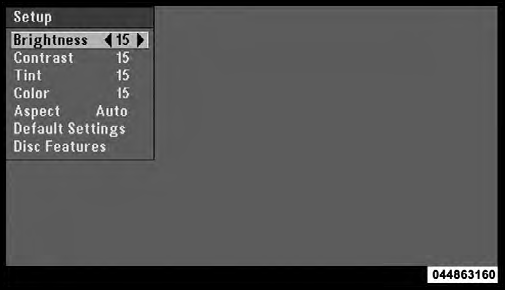
Video Screen Display Settings
When watching a video source (DVD Video with the disc in Play mode, Aux Video, SIRIUS Backseat TV™, etc.), pressing the remote control’s SETUP button activates the Display Settings menu. These settings control the appearance of the video on the screen. The factory default settings are already set for optimum viewing, so there is no need to change these settings under normal circumstances.
To change the settings, press the remote control’s navigation
buttons (  ,
,
 ) to select an item, then press the
remote control’s navigation buttons (
) to select an item, then press the
remote control’s navigation buttons ( ,
,
 ) to change the
value for the currently selected item. To reset all values
back to the original settings, select the Default Settings
menu option and press the remote control’s ENTER
button.
) to change the
value for the currently selected item. To reset all values
back to the original settings, select the Default Settings
menu option and press the remote control’s ENTER
button.
Disc Features control the remote DVD player’s (if equipped) settings of DVD being watched in the remote player.
See also:
Sky Slider™ Full Length Open Roof — If Equipped
The Sky Slider™ is a full-length, soft-top, power roof that
opens front to rear or rear to front. ...
To Vary The Speed Setting
When the Electronic Speed Control is set, you can increase
speed by pushing the RES (+) button. If the button
is continually pressed, the set speed will continue to
increase until the button is ...
Loose Fuel Filler Cap Message
If the vehicle diagnostic system determines
that the fuel filler cap is loose, improperly
installed, or damaged, a loose gascap indicator
will display in the EVIC telltale display area.
Refer ...


